Summary:
- Chapter #1: Overview & setup
- Chapter #2: Setup a third-party pose stand
- Chapter #3: Loading the pose stand
- Chapter #4: Selling boxed poses
Chapter #1: Overview & setup
! IMPORTANT: The following user manual presents and explains the usage and detailed features of:
- MD Vendor System Plugin – Poses version 2.1.0
The user manual for version 2.0.x, compatible with MD Vendor System 4.0.x can be found here.
Poses plugin add the following features to MD Vendor System:
- Turn any compatible pose display into a pose vendor;
- Allow users to scroll through all the poses and preview them before purchasing;
- Pose adjustment system for the pose vendor;
MD Vendor System Plugin – Poses is composed by two main components:
- MD Vendor System Plugin – Poses: it is the plugin script that has to be installed into the vendors along with MD Vendor System ‘core’ Script;
- MD Pose Stand (Full Perm): is a pose stand – provided with full permissions – compatible with MD Vendor System – Plugin script, and already full functional;
Installing the plugin is very easy and quick: the owner will only have to drop the plugin script inside the vendor and it will be automatically detected and initialized; a message sent on chat will notify the owner of the successful installation. From that moment, the plugin’s specific features will be available through the “Plugin” sub menu present in the vendor’s owner menu.
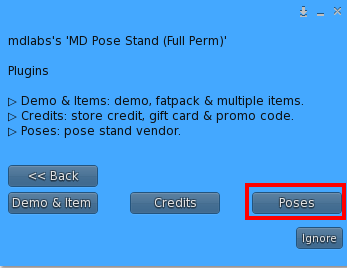
By clicking on the corresponding ‘Poses’ button, the plugin’s specific menu will load, presenting all the available options:
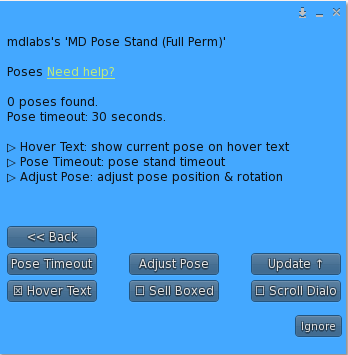
- Hover Text: this toggle lets the owner enable or disable the hover text above the pose vendor, showing the current pose name;
- Sell Boxed: this toggle lets the owner decide whether sell the pose directly (as animation) or boxed, as object. More details on this feature in the dedicated chapter;
- Scroll Dialog: this toggle lets the owner enable or disable an additional dialog window for users that allow them to scroll through poses, other than using the pose stand’s arrows;
- Pose Timeout: this setting is aimed to avoid ‘camping’ of avatars on the pose vendors. Once the timeout is reached, the sitting avatar – if present – will be automatically unsit from the pose stand vendor, releasing the vendor itself and setting it available for other users to use;
- Adjust Pose: this button leads to another submenu where is possible to adjust the pose displayed, working on the height and rotation for each axis;
- Update: this button will search online for plugin’s update and deliver it to the owner, if found.
- Back: this button navigate back to the main menu.
PLEASE NOTE: the plugin is aimed to expand the vendor’s feature, for this reason MD Vendor System ‘core’ script must always be present inside the vendor to use the plugin.
To uninstall the plugin simply remove it from the vendor’s content and the vendor will automatically update, removing the additional features.
Chapter #2: Setup a third-party pose stand
Although MD Vendor System Plugin – Poses comes with a handy full permission pose stand ready to use, the owner can choose to use a different pose stand from the one included; the poses plugin is in fact compatible with virtually any pose stand, as long as they are compliant to a few rules.
A compatible pose stand must satisfy the following criteria in order to be used with MD Vendor System Plugin – Poses:
- Be a linkset of at least 3 prims with mod permission;
- Have a child prim in the linkset called ‘prev‘ (lowercase, no quotes)
- Have a child prim in the linkset called ‘next‘ (lowercase, no quotes)
Following these simple rules it will be possible to turn any pose stand in a pose vendor that will work with MD Vendor System Plugin – Poses.
The mod permission is required in order to be able to drop the poses to sell, while the ‘prev’ and ‘next’ prims are required in order to be able to use the scroll feature.
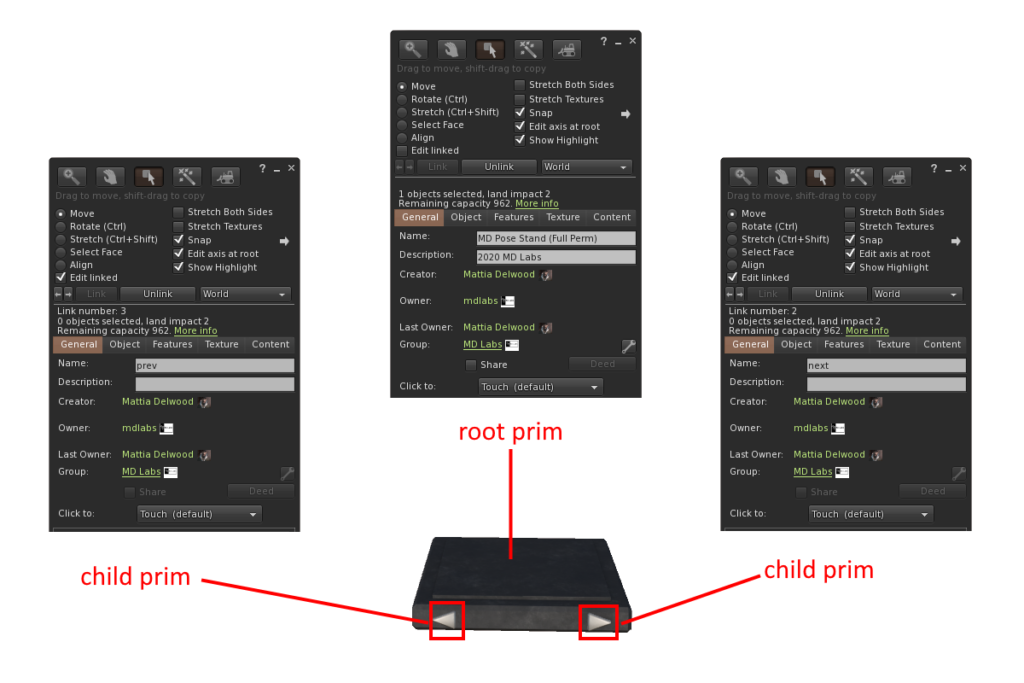
Chapter #3: Loading the pose stand
Whether using the full perm pose stand included or a third party one, the loading process consist in drop one or many poses inside the pose vendor’s inventory; the poses must be valid Second Life animations and must have at least transfer permission for the owner. A message in the local chat will inform the owner about how many poses are loaded and also give warnings in case of errors.
Once the pose stand vendor is loaded and set for sale, any user sitting on it will automatically start playing the current animation in-world; through the ‘prev’ and ‘next’ buttons it will be possible to scroll through the poses available. With simple right right-click and ‘Pay’ the current pose stand’s user will be able to purchase the pose displayed; a left click on the pose stand will open the usual MD Vendor System user menu, allowing the customer more options such as gift or use store credits.
PLEASE NOTE: by default – and if the ‘Sell Boxed’ option is disabled – the pose vendor will deliver ONLY a copy of the current pose played, ignoring any other item such has landmarks, notecards and so on.
Chapter #4: Selling boxed poses
As stated in the previous chapter, by default a pose vendor running MD Vendor System and the pose plugin will deliver only the pose currently played in case of purchase; while this can be very quick and handy when setting up a pose vendor, there is often the need to deliver more than one item during a purchase, such has the store landmark, a notecard and so on. For this reason MD Vendor System Plugin – Poses includes an option called ‘Sell Boxed’ which can be toggled from the plugin’s menu; this option, when enabled, allows the pose vendor to deliver a boxed object corresponding which corresponds to the pose currently played.
Each pose (animation) present in the pose vendor is automatically mapped with an object which represent the boxed version of the pose; this matching between animation and object is made automatically through the pose’s name: the boxed pose – in order to be detected and associated – must have the pose’s name followed by the word ‘BOXED‘ written in capital.
As example, the boxed version of a pose called ‘Bar Dance‘ will be named ‘Bar Dance BOXED‘. When a customer pay the vendor for purchasing a pose, the corresponding boxed version name is generated and – if found in the pose vendor’s inventory – delivered to the recipient avatar.
This is an example of how a pose stand’s inventory would look like when selling boxed poses:
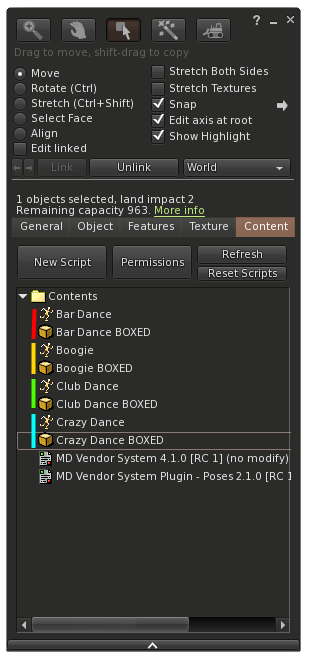
PLEASE NOTE: If for any reason the boxed version of a pose is not found inside the vendor’s inventory, then the pose itself will be delivered.
2020 MD Labs ©