Summary:
- Chapter #1: Overview & Setup
- Chapter #2: Setup a reward policy
- Chapter #3: Multiple type of rewards & multiple terminals
- Chapter #4: Expiring store credits
Chapter #1: Overview & Setup
MD Credits Reward Terminal Script is a tool designed for stores, a solution that offers an easy and flexible way for store owners to reward their customers gifting them store credits; this product is completely integrated with MD Vendor System, the vendor solution released by MD Labs.
! IMPORTANT: All other vendors systems are not compatible with this product, therefore the following instructions does not apply.
! IMPORTANT: The following user manual presents and explains the usage and detailed features of:
- MD Credits Reward Terminal Script version 1.1.0
MD Credits Reward Terminal pack is composed by three different items:
- MD Credits Reward Terminal Script: is the script needed to setup a credits reward terminal;
- MD Credits Reward Terminal: an empty mesh terminal (1 LI) provided by MD Labs, that can be used to setup a credit reward terminal;
- MD Credits Reward Terminal (tabletop): an empty mesh terminal (1 LI) provided by MD Labs, that can be used to setup a credit reward terminal;
Whether the owner wants to setup a reward terminal using the provided mesh terminal or a third-party one, the few steps required are exactly the same.
PLEASE NOTE: MD Credits Reward Terminal Script is designed to work with MD Vendor System but it is not a plugin. This means the script has to be installed in a separate prim, being a different device. Do not drop the MD Credits Reward Terminal Script inside vendors running MD Vendor System.
As first step, the MD Credits Reward Terminal Script must be dropped inside the object used as terminal; if this is the first setup for that specific device (and not a simple reset), it’s highly recommended to rename the terminal with it’s final name in order to avoid having multiple devices with the same name, which could lead to malfunctions. Also, it is important to remember to avoid setup a new device starting from a copy of an existing one created via drag©.
Once the owner has dropped the MD Credits Reward Terminal Script a simple click will make the ‘Owner Menu’ appear: this specific dialog – accessible by the owner and store partner only – contains all the terminal’s settings and features.
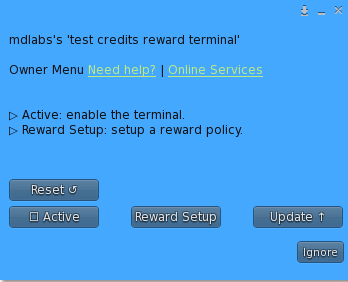
- Active: this button toggles the reward terminal’s status. When active the users can click on it and request for a credits reward; when not active, the terminal is not operable by customers.
- Reward Setup: this buttons leads to a sub-menu where the owner can setup the reward policies, such as how often reward and how many credits give out to requesting users.
- Update: this button starts the update module, which will look online for a new update of the product and – if found – deliver it to the owner.
- Reset: this button will reset the redelivery terminal, wiping all the data and settings.
Chapter #2: Setup a reward policy
In order to be able to activate the credits reward terminal and start giving out credits rewards, the owner must setup a reward policy: this can be done from the owner menu, clicking on the ‘Reward Setup’ button.
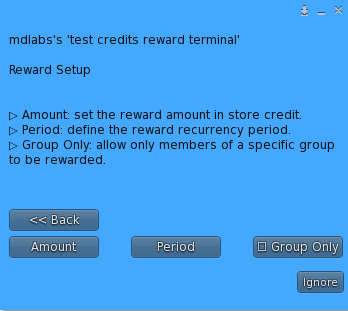
- Amount: set the amount of store credits that will be given as reward to each user requesting;
- Period: defines the period recurrence for the users to request the reward;
- Group Only: toggle the requirement for user to wear a specific group’s tag in order to be able to request the reward;
When the owner hits the ‘Period’ button another menu opens, presenting all the available options:
- Once: the reward is given just once to every user requesting it
- Daily: the reward is given every day (from 00:00 SLT to 23:59 SLT) to users requesting it;
- Weekly: the owner is asked to choose the first day of the week when to start to give rewards. The reward is given every 7 days from the chosen start day to users requesting it;
- Bi-weekly: the reward is given every two weeks on the 1st and 15th day of the month to every user requesting it;
- Monthly: the owner is asked to choose the first day since when the reward is given. The reward is given every month starting from the chosen day to every user requesting it;
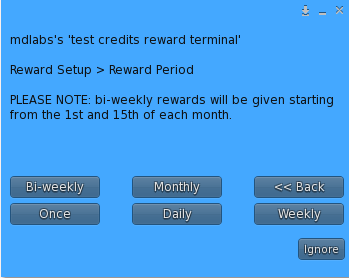
! IMPORTANT: each reward terminal has its own ‘period counter’; this means that if multiple terminals are rezzed and setup with the same period recurrence, users will be able to request and receive credits reward from each of them.
The owner is able to setup and interact with each reward terminal also through the MD Labs Online Services website, being able also to check the list of rewards given by each terminal. More detail about the web managing of reward terminals can be found in the dedicated chapter.
Once the reward request is accepted, the store credits are immediately added to the user’s balance and ready to be used.
Chapter #3: Multiple type of rewards & multiple terminals
MD Credits Reward Terminal is extremely flexible and is designed to achieve two specific scenario which are very different but equally important:
- Different terminals applying different type of rewards;
- Different terminals applying the same reward;
! IMPORTANT: MD Credits Reward Terminal allows the owner to manage both scenario by simply using the terminal’s name as grouping rule: different terminals having the same identical name will be considered as one.
The owner can take advantage of this rule to setup different rewards type in the store by simply naming the reward terminals differently, depending on the reward given. The owner can – for example – rez and setup a credit reward terminal called “Reward Monthly” to give a monthly reward to group members only and a second terminal called “Reward Once” giving a different reward to all users but just once, whether they are or not members of the store group.
A second scenario where the name grouping rule is useful is when the store owner need to have multiple copies of the same credit reward terminal, maybe located in different locations; this behaviour can be easily achieved by simply setting up several copies of the same terminal with the same reward policy and naming all the terminal the same. This allows – for example – to have a reward terminal located at the mainstore and a second one – applying the same reward – located at an event, making sure that the customers getting the reward at the mainstore cannot receive the same type of reward if they use the terminal at the event location.
Chapter #4: Expiring store credits
MD Credits Reward Terminal allows the owner to access another very useful feature: store credits with expiring date. This special type of store credits are given with an assigned expire date and can be used by customers only before the given date.
! IMPORTANT: the expiring store credit feature comes with some limitations:
- Expiring store credits can be given as reward only when the terminal is set to “Once” as reward rule;
- Expiring store credits will stop working always at 23:59:59 SLT of the given expiration day;
- Expiration date must be provided in year-month-day (YYY-MM-DD) format, i.e. ‘2020-11-18’;
The steps to setup a terminal with expiring credits reward are very simple: the owner will have to click the terminal and start the reward policy setup as usual and when prompted to choose the reward period select “Once”; at this point a second dialog window will open asking the owner to pick the type of credits between expiring or unlimited. Selecting the “Set Expiration” button will prompt the owner to a final dialog where the expiration day will have to be submitted in the year-month-day format.
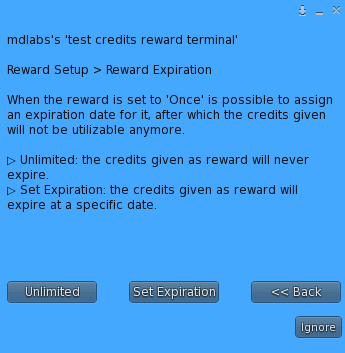
Once a customer receives an expiring store credits reward the corresponding amount is added to a special ‘expiring’ balance, which is kept separate from the ‘not-expiring’ credits balance; a customer can also request and receive several expiring rewards with different expiration from the same store, MD Vendor System is able to manage multiple expiration credits and use them in the smartest way.
When a customer goes through the purchase process on any vendor and chooses to pay using store credits the system will automatically retrieve the list of all the expiring credits; the system will first try to pay the product using the credits which are closer to the expiration and adding – one by one – other expiring credits to fully cover the product’s cost. If the total of expiring credits are not enough to cover the product’s cost entirely, the system will automatically look for ‘normal/not expiring’ store credits in the customer’s balance and – if present – use them adding the difference to cover the product’s cost. If again, the total of expiring store credits and normal store credits aren’t enough to cover the product’s cost, the customer will have to pay the remaining amount using L$. This process is all automatic and managed by the system, neither the store owner nor the customers will have to take any additional action.
2020 MD Labs ©